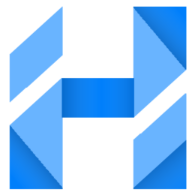Noble has the ability to use AI to generate the whole piece of content for you. You don’t have to write anything! We can do all the work for you!
How do I have AI Generate Content for me?
Step 1: Create New Content Piece or Select Existing Content
You can start fresh by creating a new piece of content. To learn more about creating a new piece of content check out our article “How to create a new content piece?” here.
You can also open an existing piece of content and have AI generate the content.
Step 2: Choose the AI Generate Content
There are two ways to choose to have AI write the content for you.
Option 1: Choose the AI Generate Content from the “Let’s Get Started!” window.
Note: This option will ONLY show when the content editor is empty and the outline is empty

Option 2: Click the AI Generate Button from the editor toolbar.
Note: This option will be available even if you first choose manual writing.

Step 3: Choose the type of Outline
The 6 different outline options are as follows:
1 Blog:
Information content like research, resources, and thought leadership.
2 Semantic SEO:
Provides topical depth and a comprehensive overview of your topic.
3 Landing / Service:
Content focused on the benefits of your product, service, or offering
4 Product Listing:
Listing of products, often based on categories, to funnel users to products.
5 Product:
Conversion-focused page with product details, information, and answers.
6 How-To:
Step-by-step guide or tutorial for learning how to use your product or service.
Note: This option will ONLY show if the outline for content is empty.

Step 4: Review / Approve Outline
AI will generate an outline based on your keyword, list of suggested keywords, and selected outline type. You will see a window with Competitors’ Topics and the Outline that AI generated for you.
Steps for approving the outline:
- Read through the outline and edit as you see fit.
- Select the tone you would like the content piece to be written in. Note, this field is optional.
- Choose whether or not to generate a table of contents.
- Choose to generate with high speed or to generate with high quality.

Step 5: Click the Generate button
AI will use the outline to generate a new piece of content for you. This may take up to a few minutes. You can use this time to get a cup of coffee or just enjoy the time you are not using to write.
Step 6: Review / Proofread content
AI is great, but it still has some troubles. Read through the content and make any edits as you see fit.